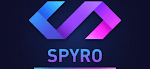1. Using VLC as a Video Downloader for YouTube.
⁕ Click on Media > Open Network stream.
⁕ Paste the YouTube URL and click the Play button in the player.
⁕ VLC Media Player will start streaming the video.
⁕ Now, click Tools > Codec Information.
⁕ At the bottom of the window, you will see a Location box. Copy the long URL in the box and paste this into your browser's address bar.
⁕ The browser will now start playing the video file. You can download the video file to your desktop by right-clicking on the video and selecting Save Video As. You can also choose to record the video.
2. Convert Videos to Any Format.
⁕ From the toolbar, click on Media > Convert / Save.
⁕ In the Open Media dialog box, click on the Add button and choose the media file that you want to convert. Then, click on the Convert / Save dropdown and choose Convert.
⁕ Click the dropdown menu for Profile and select the file format that you would like to convert your file into.
⁕ Click on Browse and select a location to save the converted file, then click Start.
3. Using VLC as a Graphic Equalizer for Music.
You may be using VLC as a video player exclusively, but VLC is actually a cross-platform, standalone media player, boasting fully-fledged audio effects and playlist support.
● You can call it up with the shortcut keystrokes Ctrl + E (Or go to Tools > Effects and Filters > Audio Effects). Adjust the sound quality of your media file with the available presets, or fine-tune it with the Equalizer, Compressor, and Spatializer tabs.
4. Play Internet Radio and Podcasts in VLC.
● Launch VLC and open the Playlist sidebar with Ctrl + L. Make sure that the Playlist view mode is set to List (go to View > Playlist View Mode > List).
● Under Internet, you can browse through the two radio servers—Jamendo and Icecast—and choose a station by clicking on it.
● If your favorite internet radio station is not on the list, use the station's URL to stream it via VLC. Go to Media > Open Network Stream. Enter the URL and press Play to listen in.
You can manage your favorite podcasts via the same Playlist interface. To play podcasts in VLC:
● Go to Playlist, and, under the Internet section, select Podcasts.
As soon as your cursor is hovering over the Podcasts section, click the plus sign.
● Copy and paste the RSS feed URL of the podcast that you want to listen to and click on OK. The podcast will be added to the sidebar and you can pick any episode that you like.
5. Activate Audio Normalization to Protect Your Ears.
Your general audio settings are located under Preferences. One of the best features in VLC is called Audio Normalization. This setting helps you adjust the volume of any media by a fixed amount and improve the sound quality.
● Go to Tools > Preferences > Audio and enable Normalize Volume To. The value you set here adjusts the decibel levels of dialogue, music, explosions, gunshots, and any other loud noise in the file. Restart VLC after enabling the setting to lock it in.
Tags:
trick